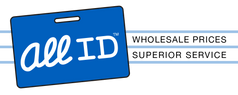Videos
How to Calibrate the Color Ribbon Sensor on a Zebra P110i & p120i
- SKU:
- You Tube Video 11
- UPC:
- You Tube Video
Frequently bought together:
Description
The Getting a yellow strip on your ID Cards. This video will show you how to get rid of it.
is Manufactured by Videos. Videos is a world leader in premium products. All ID Focuse on sourcing the most reliable products. This product was sourced by All ID because it is one of the top rated products developed by Videos.
Getting a yellow strip on your ID Cards. This video will show you how to get rid of it.
The Steps on how to calibrate the color ribbon sensor on a Zebra P110i and a P120i.
- This will fix the common problem of the yellow strip on the cards.
- Open your "Printers and Faxes" window. (Click on Start, then Control Panel and then Printers and Faxes)
- Find the proper printer and right mouse click on it.
- A new window will pop up. (Select "Properties" and click on it.)
- Find the tab "Device Settings" (Click on it.)
- Find Tools Click on it and the button Properties will appear. (Click on it)
- The Tools window will pop up. In the Command to send to printer box type BLACK (all caps) the click the button Execute.
- The printer will then print a completely black card. (Make sure there is ribbon in the printer and cards in the hopper)
- Once the printer is done printing. In the Command to send to printer box type !SA (all caps) the click the button Execute.
- The LCD screen will show a message Check RIB Sensor. Once the message changes to Insert Black Card place Black card into the printer where the card ejects out
- of. The message will change to RIB Sensor Pass Then Press the main button on the printer and the card will eject out.
CLICK THE IMAGE BELOW TO PURCHASE 800017-240 RIBBON: