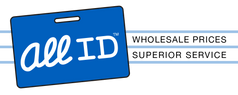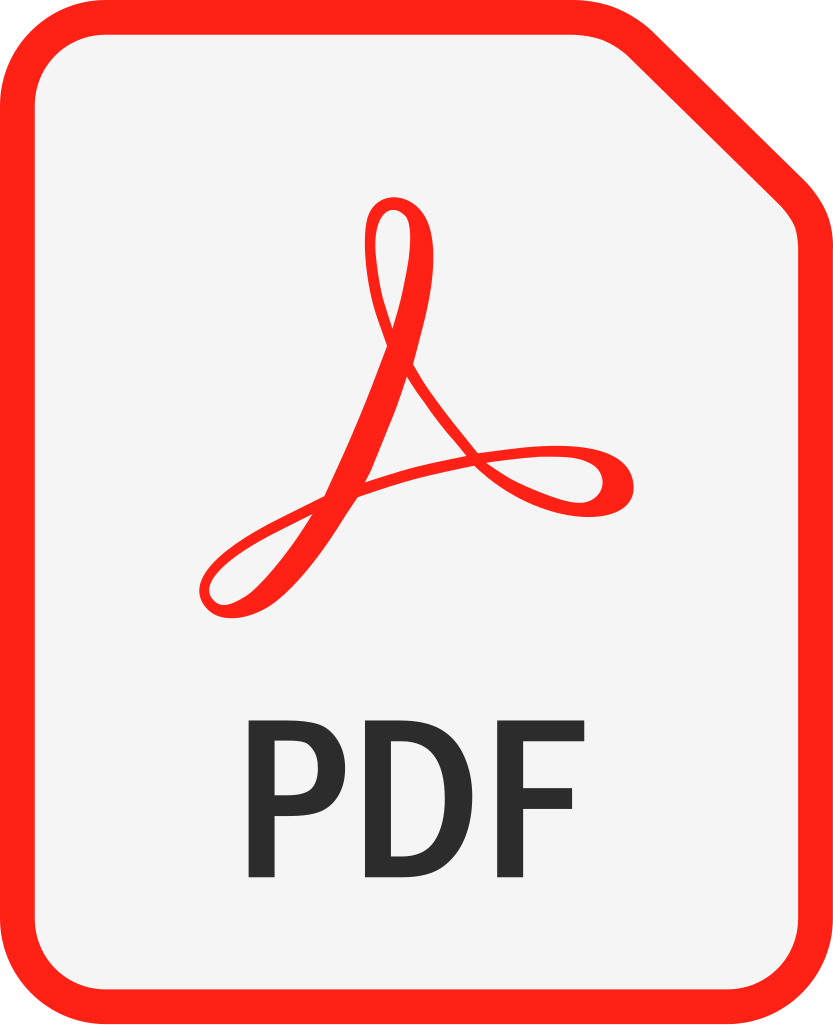Zebra
Zebra ZC31-000C000US00 ZC300 ID Card Printer: Single-Sided
- SKU:
- ZC31-000C000US00
- UPC:
- 706199397166
- MPN:
- ZC31-000C000US00
- Condition:
- New
- Availability:
- Usually ships in 24 hours
Description
The Zebra ZC31-000C000US00 ZC300 ID Card Printer: Single-Sided was developed by Zebra. Zebra specializes in developing high tech products. All ID focuses on sourcing the newest and most advanced products. This product was sourced by All ID because it is one of the top rated products manufactured by Zebra.
Zebra ZC31-000C000US00 ZC300 ID Card Printer: Single-Sided
The ZC300 provides full color dye sublimation or monochrome thermal transfer printing on standard CR70 (2.051″ x 3.303″) and CR80 (2.125″ x 3.375″) PVC or PVC composite 10- to 40-mil cards. The integrated card feeder and flipper minimizes printer size while maximizing performance. Zebra ZC Series ribbon cartridges have an integrated card cleaning roller for easy ribbon changing or replacement. A variety of options (some of which can be factory-installed or field-installed as upgrades) are available.
Whether your card printing application includes photo ID, access control, time and attendance tracking, or gift/loyalty cards, the Zebra ZC300 ID card printer will get it accomplished faster, easier, and more efficiently. Its convenient plug-and-play set up puts your card program in motion right away – seamlessly – and with exceptional capabilities. The ZC300 printer was engineered with a “fit anywhere” design so it’s the optimal choice for creating professional-grade credentials in even the smallest office space. With an intuitive operation, the easy-to-read LED display provides an instant status on all your printing jobs. In addition, this Zebra direct-to-card printer offers auto-adjusting card thickness recognition along with new 100-card input and output card hoppers to decrease the number of times the hoppers will need to refilled or emptied.
Features, Controls, and Indicators
- Zebra Print Touch—This touch point uses NFC technology to provide key information about the printer; go to Zebra for details.
- LCD Interface—The ZC300 Series printers are equipped with a LCD interface to display menu items and errors, and three action buttons to enable menu choices.
- Input Hopper—The ZC100 and ZC300 Series printers have a 100-card (30-mil) hopper capacity.
- Power Button—The power button houses a red and green LED to indicate the power status.
- Status Indicators—The ZC100 and ZC300 Series printers are equipped with several indicators that displays printer status, ribbon status, and cleaning status.
- Output Hopper—The ZC100 and ZC300 Series printers are equipped with a 100-card (30-mil) hopper capacity.
- Top Cover Release—Open the top cover to load and remove printer ribbon, clear a card jam, install upgrades, and access the printhead for easy replacement.
- Power—The ZC100 and ZC300 Series printers use a 100-watt power supply. Make sure to use the power supply that came with the printer.
- USB 2.0—For direct connection to a PC.
- 10/100 Ethernet—Used to connect the printer to a network.
LCD Menu Navigation
Printer Ready Screen
After successful startup, the printer will display the ready screen. The printer ready screen displays the wired (Ethernet), Bluetooth, and wireless (WiFi) status at the top; the current printer state in the center; and Help, Info, and Tools at the bottom.
Printer Soft Keys
There are three soft keys (buttons) that sit under the LCD and correspond to what is displayed in the lower portion of the screen. As the menus change, the function of the soft keys change. For example: At the Printer Ready screen, pressing the leftmost key will take you to the Help menu; once in the Help menu, the function of the keys change to navigation arrows. Navigation arrows are used to cycle through the menu choices, return to the previous menu, and make the desired selection. For example: At the Help menu, the leftmost key corresponds to the left arrow which return you to the previous menu; the center key corresponds to the down arrow which is used to cycle through the menu choices; and the rightmost key corresponds to the right-facing chevron which is used to select the menu choice and go to the next menu.
Help Menu
The Help menu offers brief animations to assist you with basic tasks. From the Help menu, use the soft keys to navigate through the different choices and press the rightmost key to select. The Help menu displays the following:
- Loading cards
- Loading ribbon
- Printing demo card
- Cleaning printer
- Clearing card jam
- Clearing ribbon jam
- More help
If the topic you need is not listed in the help menu, select More help and a QR code will be displayed. Scan the QR code with your mobile device and you will be directed to the printer support page.
Info menu
The Info menu shows information on the condition and connection of the printer. The Info menu displays the following:
- Printer info ZC300 Card Printer Support & Downloads | Zebra
- Wired network
- Wireless network
- Ribbon info
- Card count
- Installed options
Tools Menu
The Tools menu enables several basic functions to keep your printer working properly. The Tools menu displays the following:
- Print sample cards
- Select language
- Clean printer
Connection Status
The top of the LCD screen shows the connection status of Ethernet, Bluetooth, and WiFi.
Product Code/S K U
ZC31-000C000US00
SPECIFICATIONS
| PRINTING CAPABILITY | Single-sided printing |
| PRINTING SPEEDS (SEC/CARD) | 4 seconds (monochrome (K) single-sided card) 18 seconds (full-color (YMCKO) single-sided card) 25.7 seconds (full-color (YMCKOK) dual-sided card) |
| INPUT HOPPER CAPACITY | 100 |
| OUTPUT HOPPER CAPACITY | 100 |
| CARD SIZES ACCEPTED | CR80 - standard PVC or PET (CR80 is the size of a standard credit card) |
| CARD THICKNESS ACCEPTED | 10-40 mil |
| INTERFACE | USB 2.0 & Ethernet |
| PRINT RESOLUTION DPI | 300 DPI |
| SOFTWARE DRIVERS | Windows Server 2003,Windows Server 2008,Windows Server 2012,Windows 7,Windows 8,Windows 8 Pro,Windows 10 |
| WARRANTY | 2 years on printer and print head, plus 1 year printer loaner coverage |
| WEIGHT & DIMENSIONS | 9.7 lbs (4.4 kg), 10.2'' x 6.2'' x 18.4'' (258mm x 157mm x 468mm) |
| PRINTER INCLUDES | USB cable Power supply & cord CD-ROM with Windows drivers |
| PRINTER OPTIONS |
Dual-sided printing
Built-in 10/100 Ethernet connectivity |
Videos
-

Zebra: ZC100/ZC300/ZC350 Card Printer Overview
Zebra's ZC100, ZC300, and ZC350 Card Printers provide push-but...
-

Zebra ZC100 / ZC300 Card Printer Product User Interface Highlights
In this video, we will highlight the user interface features o...
-

ZC100 / ZC300 Product Design Highlights
In this video, you will see the design highlights of Zebra's Z...
-

Zebra ZC350 Card Printer New Ribbon Highlights
In this video, we will highlight the new ribbons for Zebra's Z...