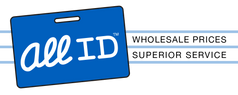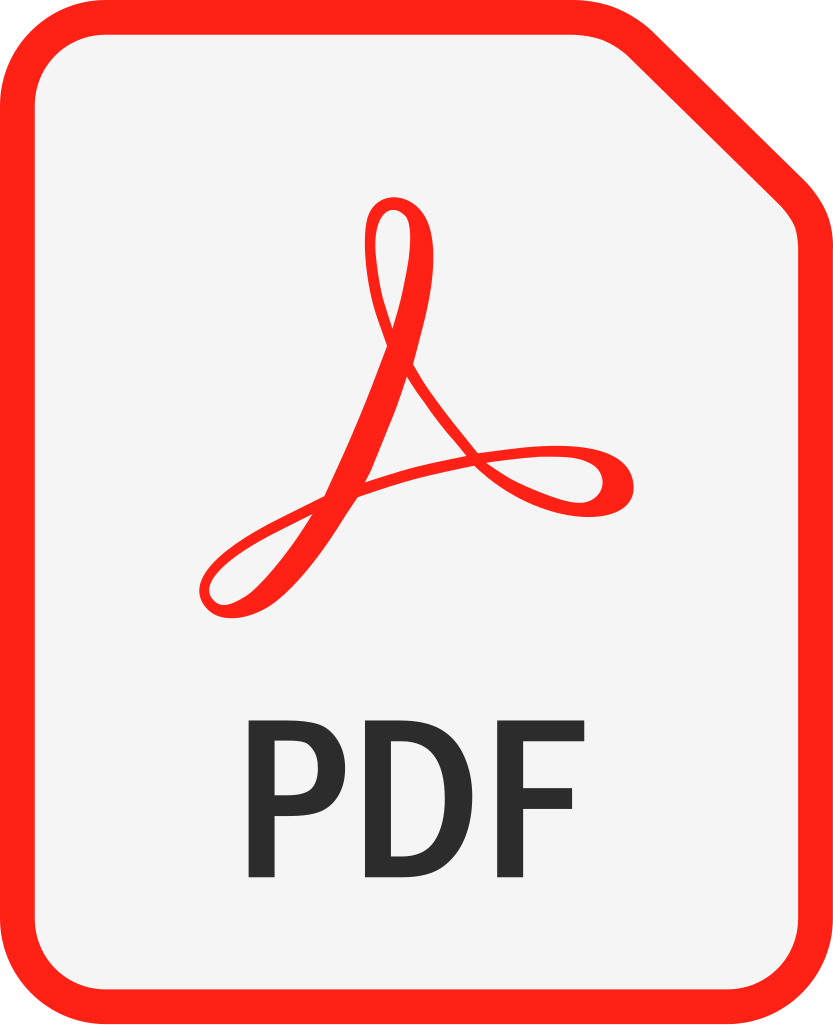Zebra
Zebra ZC11-0000Q00US00 ZC100 QuickCard ID System-Single Sided ID Printer System
- SKU:
- ZC11-0000Q00US00
- MPN:
- ZC11-0000Q00US00
- Condition:
- New
- Availability:
- Usually ships in 24 hours
Description
Zebra ZC100 QuickCard ID System – Single-Sided Card Printer with CardStudio Software, Webcam & Supplies
All-in-One PVC Card Printing Solution for Employee Badges, Membership Cards, and Event Credentials
The Zebra ZC11-0000Q00US00 ZC100 QuickCard ID System is a complete, single-sided card printing bundle designed for businesses, schools, and organizations that need a fast, reliable, and professional-grade solution for ID card production. Manufactured by Zebra—a global leader in premium card printing technology—and sourced by ALL ID for its outstanding performance, this system includes the ZC100 printer, CardStudio 2.0 Standard software, webcam, 200 PVC cards, and a YMCKO ribbon (200 images) to get you started immediately. With intuitive controls, compact design, and advanced connectivity, the ZC100 is ideal for high-efficiency environments where quality and simplicity matter.
Key Features of the Zebra ZC100 QuickCard ID System (ZC11-0000Q00US00)
- Complete Bundle Includes:
- ZC100 Single-Sided ID Card Printer
- CardStudio 2.0 Standard Software
- USB Webcam for photo capture
- 200 PVC cards
- YMCKO ribbon (200 images)
- High-Quality Printing:
- Full-color dye sublimation and monochrome thermal transfer
- 300 dpi resolution for crisp, edge-to-edge prints
- Compatible with CR70 and CR80 cards (10–40 mil thickness)
- Compact & Efficient Design:
- Integrated card feeder and flipper for space-saving performance
- 100-card input and output hoppers
- Ribbon cartridges with built-in cleaning rollers
- Smart Connectivity:
- USB 2.0 and 10/100 Ethernet for flexible integration
- LCD screen with real-time status indicators
- Zebra Print Touch (NFC-enabled) for instant printer info
- User-Friendly Interface:
- Soft keys for Help, Info, and Tools navigation
- Animated help menu with QR code support
- Auto-adjusting card thickness recognition
Eco-Friendly & Certified: ENERGY STAR® compliant for energy-efficient operation
- SKU: ZC11-0000Q00US00
- Form Factor: Desktop
- Dimensions: 15.1" D x 6.2" W x 10.2" H
- Weight: 8.6 lbs
- Warranty: 2-year limited warranty on printer and printhead
The Zebra ZC100 QuickCard ID System is a top-rated solution in the ID Card Printers category—trusted by professionals who need a turnkey system for secure, high-quality card printing with minimal setup and maximum results.
Videos
-

ZC100 / ZC300 Product Design Highlights
In this video, you will see the design highlights of Zebra's Z...
-

Zebra: ZC100/ZC300/ZC350 Card Printer Overview
Zebra's ZC100, ZC300, and ZC350 Card Printers provide push-but...
-

Zebra ZC100 / ZC300 Card Printer Product User Interface Highlights
In this video, we will highlight the user interface features o...