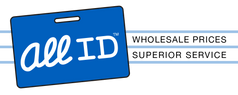Articles
How to Create a employee ID badge Cards
- SKU:
- How to Create a employee ID badge Cards
- UPC:
- How to Create a employee ID badg
Description
The How to Create a employee ID badge Cards is produced by Articles. Articles is a world leader in premium products. All ID Focuses on sourcing the most reliable products. This product was sourced by All ID because it is one of the top-rated products from Articles.
Security is an essential part business. With prices going up and incomes going down there is an easy way to create your own employee ID badge Cards. You can also with the same process create vendor a visitor badge cards with the same quality at a low price.
Instructions
Things you will need:
- Computer
- Word-processing program (Microsoft word, word perfect)
- Printer
- Quality card stock paper
Step 1
Using your word processing program create a new work sheet. Resize your work sheet a business card size: 3 x 2 in (7.62 x 5.08 cm).
NOTE: Make sure that your work sheet has a border. Microsoft word has a default black border around the text box.
Step 2
Type on your work sheet the child’s:
- Photo
- Employ Description
- Business information
| (1) | Insert a photo of your child on the work sheet, by click on “Insert Image”, “from the file tab” of your word processor. (It may be slightly different to insert a picture considering what word processor you use) |
| (2) | It is good to put a good description of your employee such as Employee Name, Employee Number and Employee Position. |
| (3) | Your business contact information is important to the Employee ID card in case of it being lost. Thing you need to put on is your Business Name, Business address and Business Phone Number |
Step 3
Print out your card. Using the good quality card stock in your printer should be great but lesser quality is fine. Setup your printer to color and highest quality photo setting.
Step 4
Cut the card along the border you created. Laminate your sheets to seal your Employee ID badge card permanently.
Optional: If you want to make a dual sided card just create another worksheet the same size and the first (just copy and paste what you want). You can use the back-side of the card for additional information such as photos.
If you have printed on the back-side, make sure to align them and keep a quarter inch margin around your laminate sheet.
Note: Make sure that the laminate is a quarter inch larger on all sides when you cut it out. This will ensure the two cards are sealed together.
Example
|
For vendor or visitor ID badges can be much more simple than the employee ID badge. You could put all your business info on the card and In big bold letter put Vendor or Visitor.
Example
|
Check out our Employee ID card templates.
If you care to have us make your very own unique custom card creation fill free to call us at 1-800-688-6373 or email us